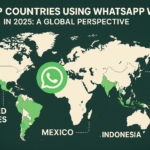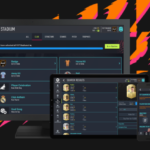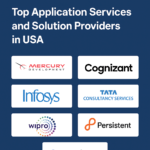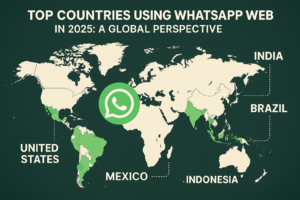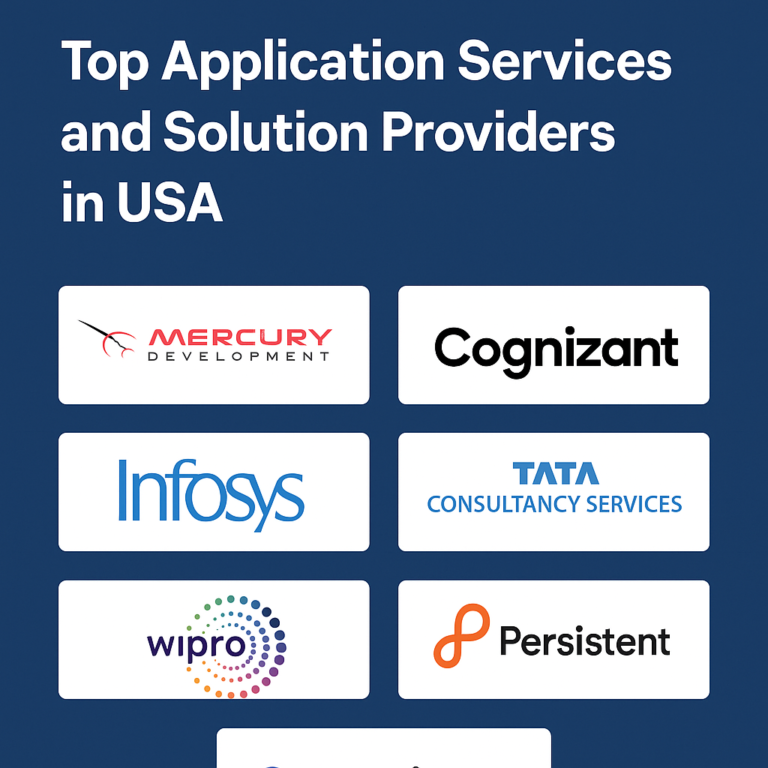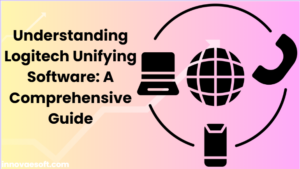Explore Logitech Unifying Software and its features in this comprehensive guide. Learn how this software simplifies device management, enhances connectivity, and improves your overall Logitech experience.
Introduction
In today’s fast-paced digital world, efficient device management is essential for maximizing productivity. Logitech Unifying Software offers a seamless solution for users who rely on multiple wireless devices. Imagine a workspace free from the clutter of multiple dongles, where managing your keyboard, mouse, and other peripherals is as easy as a few clicks. This guide promises to help you understand Logitech Unifying Software, covering its key features, advantages, and how to make the most of it.
What Is Logitech Unifying Software?
Logitech Unifying Software is a utility designed to manage Logitech wireless devices that use a single USB receiver. This software allows users to connect up to six compatible devices simultaneously, reducing the need for multiple USB ports and minimizing clutter on your desk. By simplifying the connection process, Logitech Unifying Software enhances user experience and productivity.
Key Features of Logitech Unifying Software
- Multi-Device Connectivity
One of the standout features of Logitech Unifying Software is its ability to connect multiple devices via a single USB receiver. This means you can easily switch between a Logitech mouse, keyboard, and other peripherals without unplugging and re-plugging multiple receivers. This functionality is especially beneficial in offices and workstations where space is limited.
- Easy Pairing Process
Logitech Unifying Software streamlines the device pairing process. Users can add, remove, or connect devices through a simple interface. This makes it easy to personalize your workspace by tailoring it to your specific needs. When you add a new device, the software guides you through the pairing process effortlessly.
- Firmware Updates and Maintenance
Keeping your devices updated is crucial for optimal performance. Logitech Unifying Software regularly checks for firmware updates and prompts you to install them, ensuring your devices benefit from the latest features and security enhancements. This automated process helps maintain device longevity and improves overall user satisfaction.
Installing Logitech Unifying Software
System Requirements
Before installing Logitech Unifying Software, ensure that your system meets the following requirements:
- Compatible Devices: Only certain Logitech devices are compatible. Check Logitech’s website for a list of supported products.
- Operating System: Windows 7 or later and macOS 10.5 or later.
- USB Port: A USB port is required for the Unifying receiver.
Downloading and Installing the Software
- Visit the official Logitech Unifying Software page to download the latest version.
- Follow the on-screen installation instructions.
Connecting Devices with Logitech Unifying Software
- Insert the Unifying Receiver: Plug the Unifying USB receiver into an available USB port on your computer.
- Launch the Software: Open the Logitech Unifying Software from your applications menu.
- Add Devices: Click on “Add Devices” and follow the prompts to pair your existing or new Logitech devices.
- Testing Your Setup: After the devices are paired, make sure to test each one to confirm they are functioning correctly.
Customizing Your Logitech Devices
Logitech Unifying Software also enables users to customize device settings for enhanced performance:
- Button Customization: Remap buttons on your mouse or keyboard for improved productivity.
- Adjust Performance Settings: Modify DPI settings on your mouse for precise control over cursor movements.
- Create Custom Profiles: Save specific settings for different applications, allowing for instant adjustments when switching tasks.
Common Issues and Troubleshooting
Even with a solution like Logitech Unifying Software, users might encounter issues. Here are some common problems and their resolutions:
- Device Not Connecting: If a device is not recognized, try re-plugging the Unifying receiver or restarting the software.
- Interference: Wireless interference can disrupt connectivity. Keep the USB receiver away from metal objects and other electronic devices.
- Battery Drain: Regularly check and replace batteries in wireless devices. The software can often display battery levels for your peripherals.
Advantages of Using Logitech Unifying Software
- Improved Workspace Organization: By reducing the number of USB receivers and wires, your desk setup becomes cleaner and more efficient.
- Increased Productivity: Streamlined device management allows for a more focused work environment, enhancing productivity.
- Less Wear and Tear: By minimizing the physical connections you make and break, you reduce wear on your computer’s USB ports and the receivers themselves.
Conclusion
Logitech Unifying Software is a robust solution for individuals seeking to streamline their device management experience. By allowing multiple Logitech devices to connect via a single USB receiver, it empowers users to work more effectively and efficiently. As you enhance your workspace with Logitech peripherals, taking advantage of the Unifying Software can lead to improved productivity and an organized environment. For more information and resources on device management, visit Logitech Support.