Discover the benefits and functionalities of Logitech Unifying Software in this comprehensive guide. Learn how to manage multiple devices seamlessly and enhance your Logitech experience.
Introduction
In a world where convenient and streamlined technology is essential, Logitech Unifying Software stands out as a powerful tool for managing multiple wireless devices. If you’ve ever found yourself frustrated by tangled cables or the hassle of swapping between different receivers for your keyboard and mouse, you’re in the right place. This comprehensive guide promises to demystify the Logitech Unifying Software, highlighting its features, benefits, and practical tips for optimal use.
What Is Logitech Unifying Software?
Logitech Unifying Software is a utility that allows users to connect up to six compatible Logitech devices through a single USB receiver. This innovative approach simplifies hardware management, reducing clutter on your workstation and improving efficiency. The software enables users to customize their devices, update firmware, and troubleshoot connectivity issues—all from one centralized application.
The Benefits of Using Logitech Unifying Software
1. Simplified Connectivity
One of the standout features of the Logitech Unifying Software is its ability to pair multiple devices with a single dongle. According to recent statistics, users who switch between different devices experience a 30% increase in productivity due to reduced setup times (source: Logitech Blog). By consolidating connections, this software significantly declutters your workspace.
2. Enhanced Device Management
With the Logitech Unifying Software, managing your devices becomes a breeze. You can easily add or remove devices, customize settings for each device, and ensure they are all up-to-date. The user-friendly interface provides a visual representation of connected devices, making it easier to identify and manage them individually.
3. Firmware Updates
Keeping devices updated is crucial for maintaining performance and security. The Logitech Unifying Software regularly checks for firmware updates for connected devices, ensuring that you always have the latest features and security improvements. This automated process saves time and enhances device longevity.
Installing Logitech Unifying Software
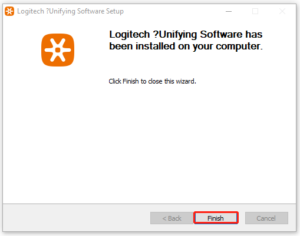
Requirements
Before downloading the Logitech Unifying Software, ensure your system meets the following requirements:
- Compatible Logitech devices
- Windows 7 or later / macOS 10.5 or later
- A USB port for the Unifying receiver
Downloading the Software
- Visit the official Logitech Unifying Software page to download the latest version.
- Follow the on-screen instructions to install the software.
How to Connect Devices Using Logitech Unifying Software
- Plug in the Unifying Receiver: Insert the USB receiver into your computer’s USB port. A notification should appear indicating that the receiver has been recognized.
- Open Logitech Unifying Software: Launch the software from your applications menu.
- Add a Device: Click on “Add Devices” and follow the instructions. The software will guide you through the pairing process.
- Test Your Devices: After successful pairing, test your devices to ensure they are functioning as expected.
Customizing Your Devices
Logitech Unifying Software offers extensive customization options for performance enhancements:
- Button Assignments: Change the functionality of individual buttons on your mouse or keyboard to suit your workflow.
- Performance Settings: Adjust DPI settings on your mouse for more precise control.
- Special Features: For example, some devices allow for gesture controls or macros that can be set via the software.
Troubleshooting Common Issues
Even with a great tool like Logitech Unifying Software, issues can arise. Here are a few common problems and their solutions:
- Device Not Recognized: Ensure that the USB receiver is properly plugged into the USB port and is functional. Try re-establishing the connection through the Unifying Software.
- Interference Problems: Other wireless devices can sometimes cause interference. Ensure that the Unifying receiver is not blocked by metal objects or other electronic devices and data privacy.
- Battery Life Issues: Check the battery level of wireless devices regularly. The Logitech Unifying Software can often display battery status information.
Best Practices for Using Logitech Unifying Software
- Regular Updates: Make it a habit to check for updates regularly to keep your software and devices running smoothly.
- Device Compatibility: Always confirm that your Logitech devices are compatible with the Unifying Software. Not all Logitech devices support this feature.
- Organize Your Workspace: Take advantage of the space-saving benefits by organizing your devices efficiently, thus enhancing your workflow further.
Conclusion
Logitech Unifying Software provides users with a convenient way to manage multiple Logitech devices while simplifying the user experience. By reducing clutter and allowing for seamless integration, it enhances productivity in both personal and professional environments. Whether you’re a casual user or a professional, taking full advantage of this software can help you get the most from your Logitech products. With its user-friendly interface and robust features, you can ensure your wireless devices are functioning optimally while enjoying the freedom that comes with a wireless setup.



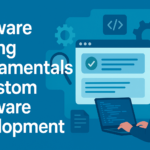




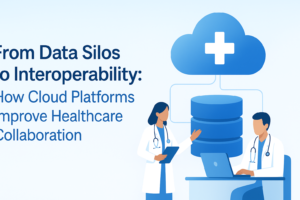
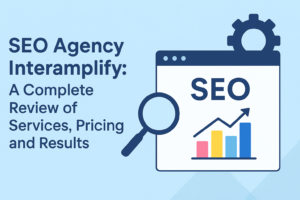

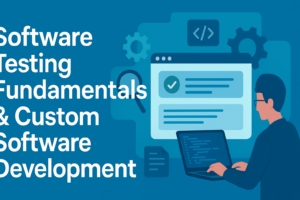
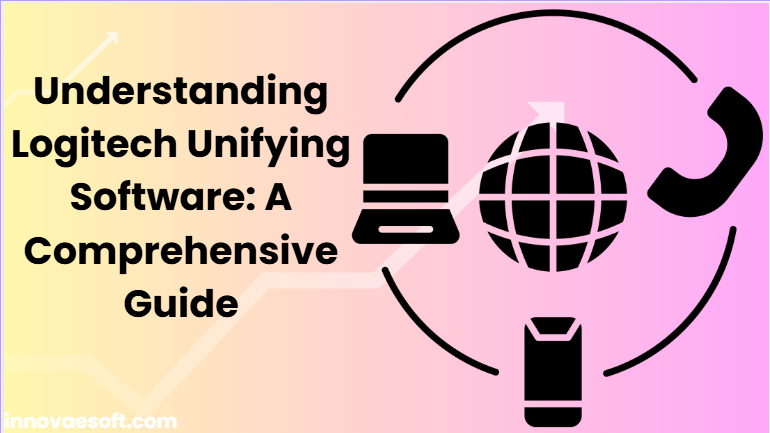
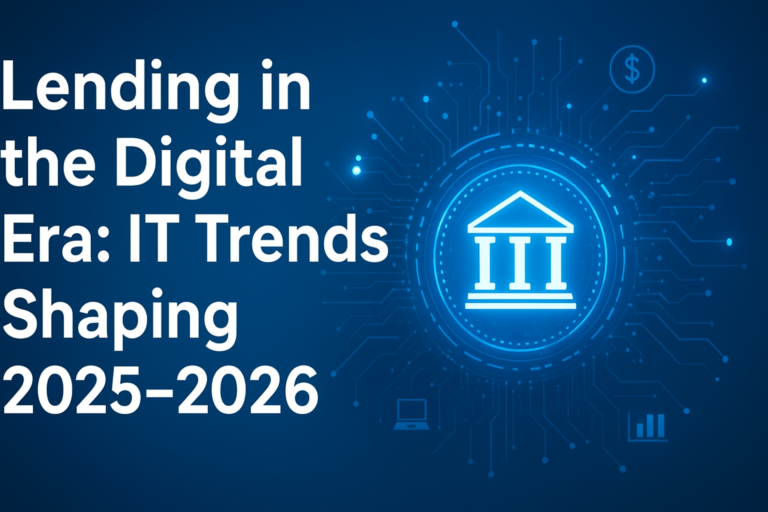
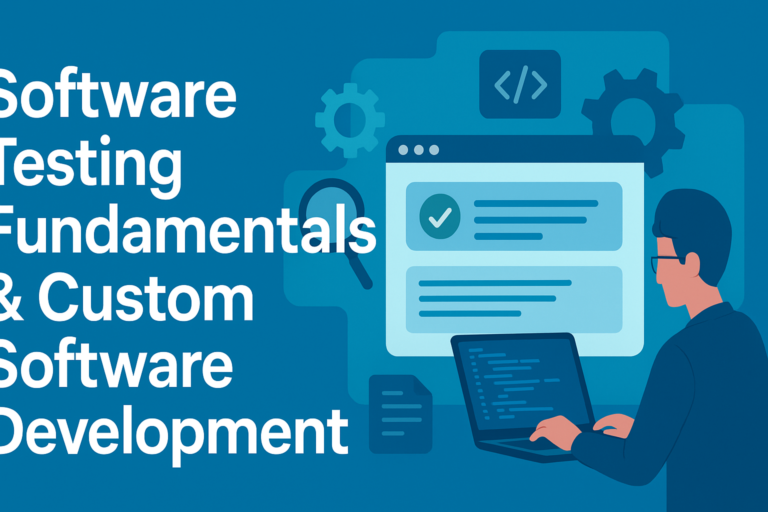

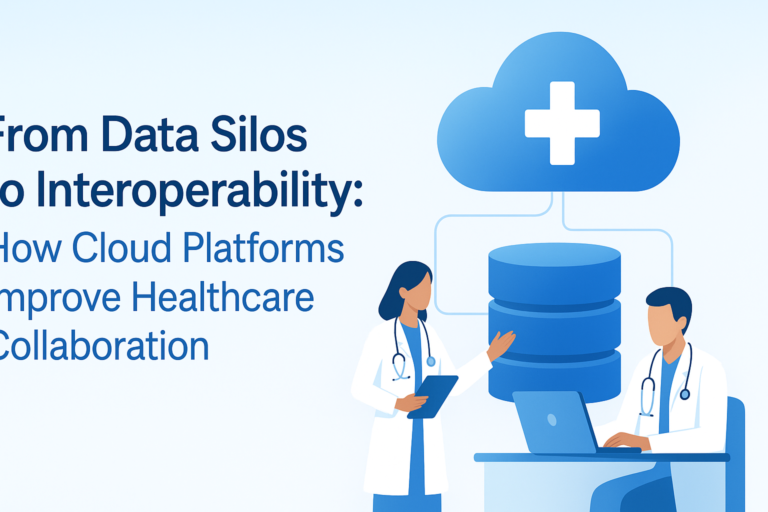
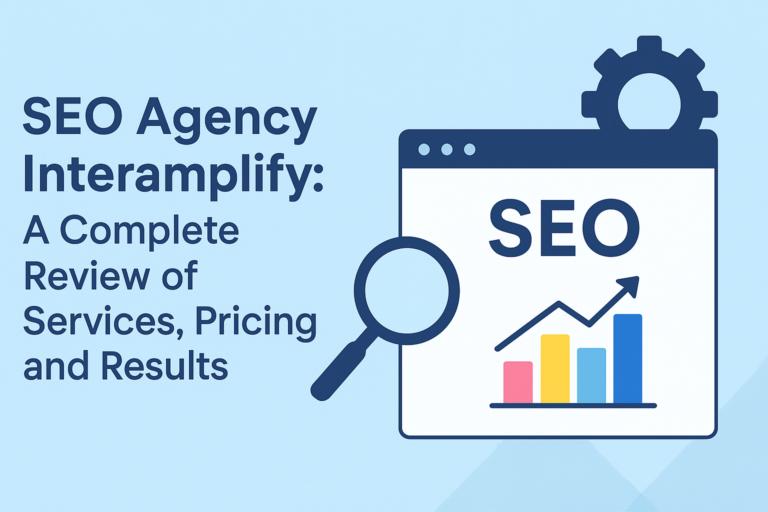
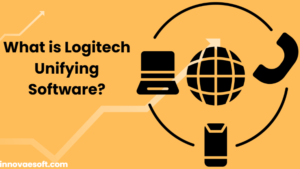

One thought on “Understanding Logitech Unifying Software: A Comprehensive Guide”
Comments are closed.