So you’re sitting at your desk, trying to reply to a WhatsApp message on your laptop, and boom—WhatsApp Web just won’t load. Maybe it’s stuck on the QR screen, maybe it shows you’re not connected, or worse, it just spins forever.
Yeah, annoying. But don’t worry, you’re not alone. This happens more often than you’d think. And no, it doesn’t always mean something’s broken on your end.
Here’s a breakdown of 9 actual fixes that have worked for real users. These aren’t vague suggestions like “restart your computer” or “try again later.” These are the steps that actually solve the problem.
1. Check if WhatsApp Itself Is Down
Start simple. Before going into your settings or browser tweaks, check if WhatsApp’s servers are even working.
Visit websites like Downdetector or search “WhatsApp down” on Twitter. If lots of users are complaining, then it’s not just you.
In that case, you’ll just have to wait it out. Usually, service gets restored within a few hours.
2. Double-Check Your Internet Connection
This one sounds basic, but it’s worth checking.
WhatsApp Web relies on both your phone and computer being connected to the internet. If your phone’s data is off or spotty, or if your Wi-Fi is being flaky, WhatsApp Web might stop syncing.
What to do:
- Turn airplane mode on and off on your phone.
- Toggle your Wi-Fi off and on.
- Run a quick speed test on your PC to make sure it’s not dragging.
3. Restart WhatsApp on Your Phone
Sometimes the issue isn’t with the web version—it’s with the app itself.
If your phone’s WhatsApp app gets stuck or frozen in the background, it won’t maintain the connection needed to keep WhatsApp Web running.
Close the app completely and relaunch it. On Android, swipe it away from recent apps. On iPhone, swipe up and off the screen. Then try scanning the QR code again.
Still stuck? Move to the next one.
4. Use a Different Browser
WhatsApp Web usually works well with Chrome, Firefox, Edge, and Safari. But sometimes browser extensions, cache issues, or outdated versions can mess things up.
Try one of these:
- Open WhatsApp Web in incognito/private mode
- Use a different browser entirely
- Disable any VPN or proxy settings temporarily
You’ll be surprised how often this one works.
5. Clear Browser Cache and Cookies
Junk builds up in your browser over time. That includes cache and cookies that might interfere with sites like WhatsApp Web.
Here’s how to clear it:
- Chrome: Settings > Privacy & Security > Clear browsing data
- Firefox: Options > Privacy & Security > Cookies and Site Data > Clear Data
- Edge: Settings > Privacy, search, and services > Clear browsing data
Make sure you’re only clearing cached images and files and cookies—not saved passwords unless you don’t mind re-logging into other sites.
Try loading WhatsApp Web again after clearing.
6. Make Sure Your Phone is Close and Awake
WhatsApp Web is just a mirror of your phone. If your phone is too far, locked, or its battery saver kicks in, it can drop the connection.
What helps:
- Keep your phone screen unlocked
- Make sure battery saver or background restrictions aren’t killing the app
- Place the phone near your PC or laptop
Some Androids have “Battery Optimization” settings that silently block background tasks—worth disabling for WhatsApp.
7. Reset the QR Code Connection
Sometimes, you just need a fresh handshake.
Here’s how:
- Open WhatsApp on your phone
- Go to Linked Devices
- Log out of any previous browser sessions
- Then scan the QR code again from your computer
If the QR screen gets stuck, refresh the page and try again. This resets the link and avoids the weird cache issues that can hang things up.
8. Update Your Browser and WhatsApp App
Old versions don’t always play nice with newer features. Make sure both your browser and the WhatsApp app on your phone are up to date.
Go to the Play Store or App Store and check for updates. Do the same for your browser (or just reinstall it if you’re not sure).
Developers patch bugs and fix sync issues regularly—staying current helps avoid getting stuck on old problems.
9. Try the WhatsApp Desktop App Instead
Still no luck?
Download the WhatsApp Desktop App for Windows or macOS. It works the same way as the web version but tends to be more stable.
You’ll still scan a QR code, but you might avoid browser-related problems entirely. Plus, it feels a bit faster and more responsive than the web version.
You can grab it from the official WhatsApp site.
Bonus Tip: Don’t Ignore Security Warnings
If WhatsApp Web keeps logging you out or doesn’t let you in at all, make sure there’s no security issue on your phone.

Sometimes, the app disables access due to suspicious activity. Check your phone’s linked devices list to ensure there are no unknown sessions.
Also, avoid using public or shared computers to log into WhatsApp Web—especially for business use.
What’s This Got to Do with Website Maintenance Services?
A glitchy site or broken web app isn’t always a user problem. Sometimes it’s on the backend.
If you’re running a business and your website keeps acting up—forms not loading, pages crashing, or customer tools breaking—that’s on your site maintenance. Tools like WhatsApp Web are massive and backed by strong infrastructure. Yet even they run into issues.
This shows how critical it is to keep your own website in good shape. Regular updates, plugin checks, code audits—all part of proper website maintenance services.
Ignoring these? You’ll be dealing with your own version of the “it’s not working” nightmare.
So, Is WhatsApp Web Broken or Just Misbehaving?
Nine out of ten times, it’s something minor. A cache issue. A Wi-Fi hiccup. An outdated browser. It’s rarely something that requires hours of troubleshooting.
Try these fixes in order. Don’t skip around. Most of them only take a minute or two. And if you’re still stuck after all this? Try the desktop app or wait it out—especially if WhatsApp’s having a global issue.
Sometimes, tech just needs a second to catch up.
Author Bio :- Arjun is a Business Growth Strategist at a Leading Software Development Company. Apart from working on a long-lasting relationship with customers and boosting business revenue, I am also interested in sharing my knowledge on various technologies through successful blog posts and article writing.



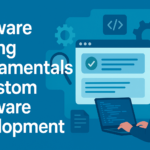




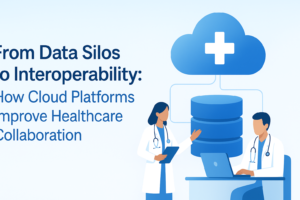
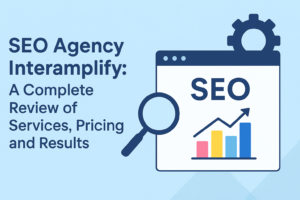

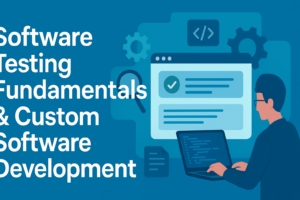
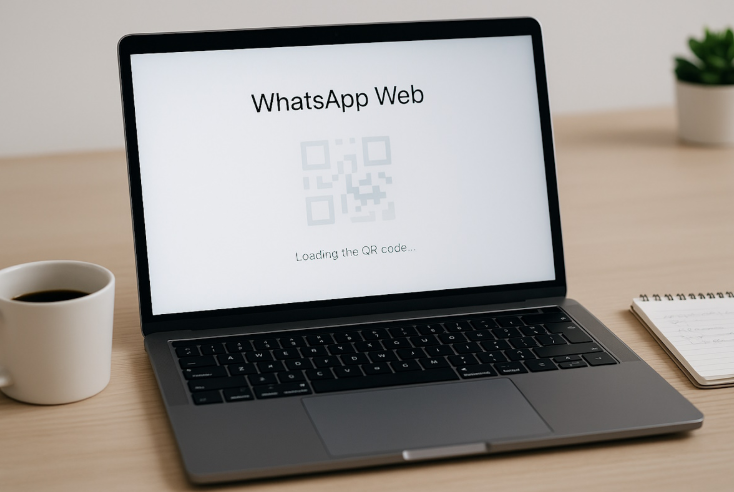
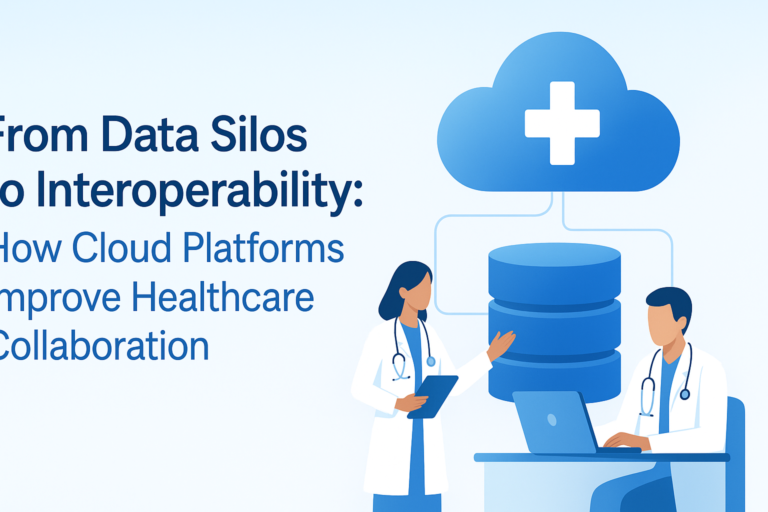
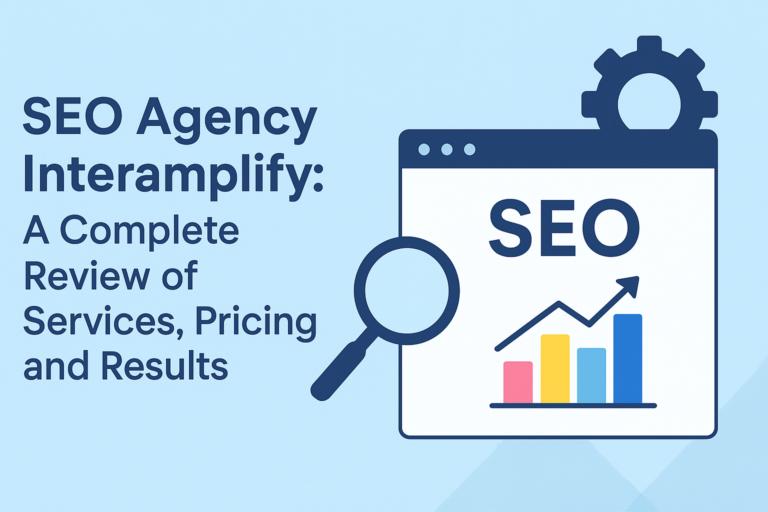
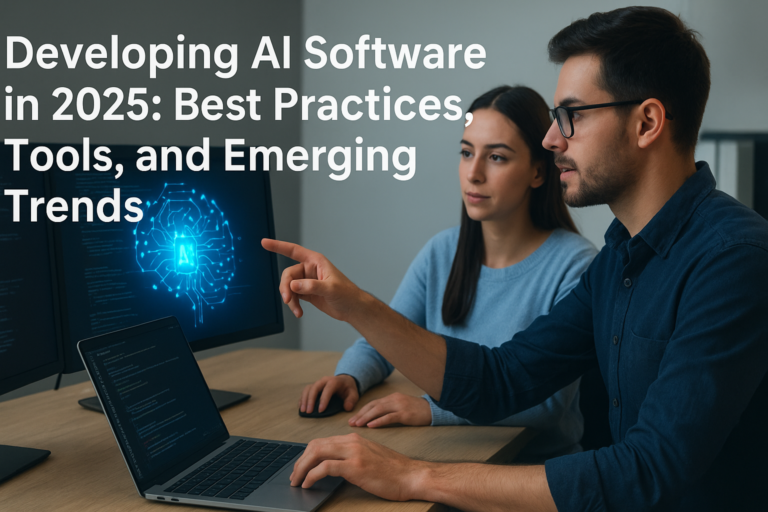
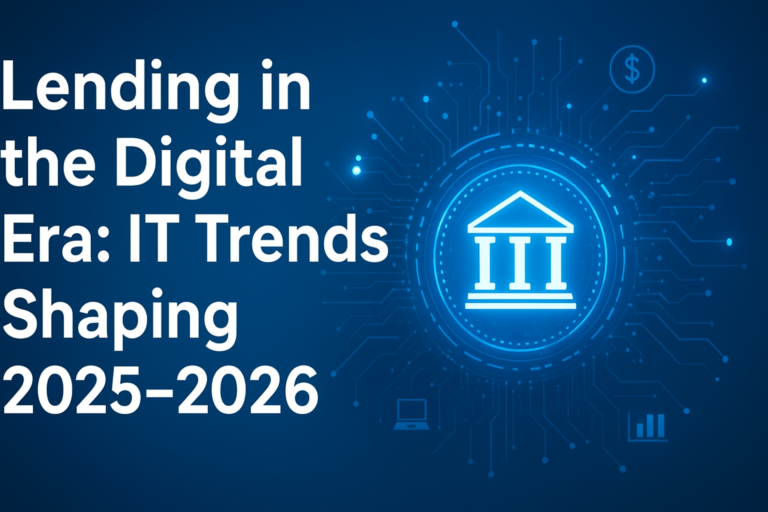

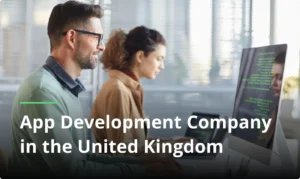
One thought on “WhatsApp Web Not Working? 9 Real Fixes to Try Now”
Comments are closed.